Tips and Tricks For Staying Safe Online
Take charge of your online well-being with these tips and how-tos.
clear Google Search History
Your Google account is integrated across all of the web giant's many online properties. If you'd rather not have your web search history combined with information gathered from other products like Google+, YouTube, and so on, then you'll want to delete your web history posthaste. Follow our guide for clearing your Google search history
Manage What Personal Info Appears Online
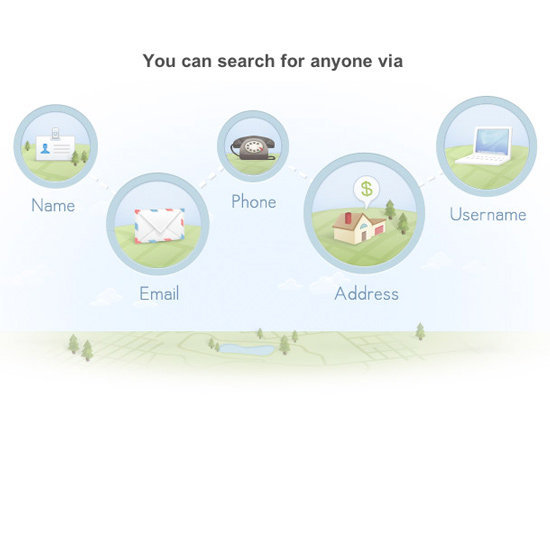
0 0 0 0 0 0
Five bucks is all it takes for a stranger online to find out your phone number, your family members, and your complete location history online. What did you do to authorize this information? Nothing. All of it is public record, and sites like Spokeo and PeopleSmart are making this personal information available on the web for a small fee.
Use our how-to on opting out of these people directories.
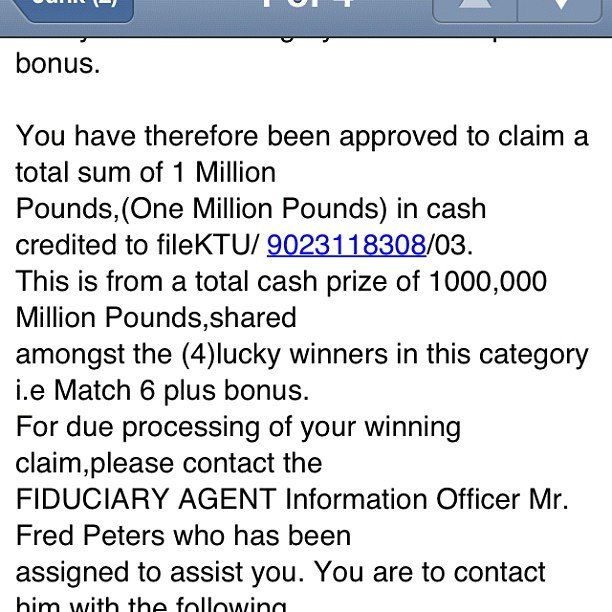
0 0 0 0 0 0
Don't sit back and let your web presence get inundated with suspicious emails and scams. Report hackings, Internet fraud, and dubious emails to the US government.
Hacking or a computer virus
If you suspect you've become a victim of hacking or have had a computer virus installed on your machine, then you can report the incident to your Internet service provider (like Comcast or AT&T) or directly to the FBI.
Internet fraud
If you've been shopping online and think that you've been scammed, have had your identity stolen, or notice fraudulent activity, then you can report the offender to the FTC for investigation. Then check out the FTC's resource for what to do next and how to protect yourself.
Spam or phishing emails
If you suspect you've received spam or phishing emails (that are trying to scam you for private information like log-ins and passwords), then forward them directly to the FTC's database for spam with the full header information, or send to the Anti-Phishing Working Group
But there are two very easy steps you can take in order to ensure that no one tracks your browsing history ever when you're using an Apple product.
- Head to your iPhone or iPad's General Settings. Scroll down to your Safari app, and then find the area marked "Private Browsing." If it's not already, then switch that to "On."
- Then click on the "Accept Cookies" section and switch it to "Never."
- Shop Safely Online

0 0 0 0 0 0
Have an online shopping addiction? Be sure you follow these general rules so you don't become the victim of an online credit card scam!
- Use a single credit card for all online purchases: It's best to use a credit card for all online charges (vs. a debit card), since credit cards offer the most protection against fraud. Additionally, designate just one credit card for all online purchases.
- Monitor charges: The most basic thing you can do is to keep an eye on your designated card's charges. Review your monthly statements, and call your credit card company if you see any suspicious activity or mysterious charges.
- Don't download unknown attachments: Received a flier in your inbox for an awesome sale? Be sure you know who sent it first — downloading malicious documents to your computer is a quick and surefire way for hackers to get to your personal data.
- Use https where you can: Connect to sites using a secure connection by typing "https://" before the website address. HTTP (which stands for "hyper text transfer protocol") signifies the transfer of information between web servers and clients, whereas HTTPS signifies a secure connection (S for "secure") — your browser is talking to the server in a secure, encrypted connection. You'll notice it frequently on banking and other sites that contain personal information, and sport a green URL

0 0 0 0 0 0
Between tablets, smartphones, and the ever-present home computer, kids are pretty tech-savvy these days. Still, keep any online dangers at bay with some practical safety measures.
- Talk about Internet safety: When your children are old enough to take the wheel on the World Wide Web, it's time to have "the talk." Maybe even go so far as to post a list of Internet dos and don'ts at the family computer desk (which should be in view of a common area at all times to prevent sneak-surfing) to remind the little ones of the rules.
- Enable parental controls: Enabling parental controls on a Mac is simple (System Preferences > Parental Controls), and a PC isn't difficult either (Control Panel > Internet Options > Content). But you do need to take the time to actually establish your parental control guidelines, which could take some time.
- Practice safe surfing — Sit with your kids while they surf the Internet, and maybe even show them how you use it. Visit your Facebook pages together, browse their favorite online games, and help them decide what is appropriate. Setting a good example will show them that while there are a lot of scary things online, you can still navigate it safely.
- Enable browser extensions: Firefox, Chrome, and Safari all offer great extensions, and there are plenty out there that help your kids surf safely and responsibly. Just search "parental control" in any of these add-on stores, and you'll find a number of extensions that block sites, password protect, and keep credit card info away from your connection.
Source
Outwit potential hackers by staying password smart.
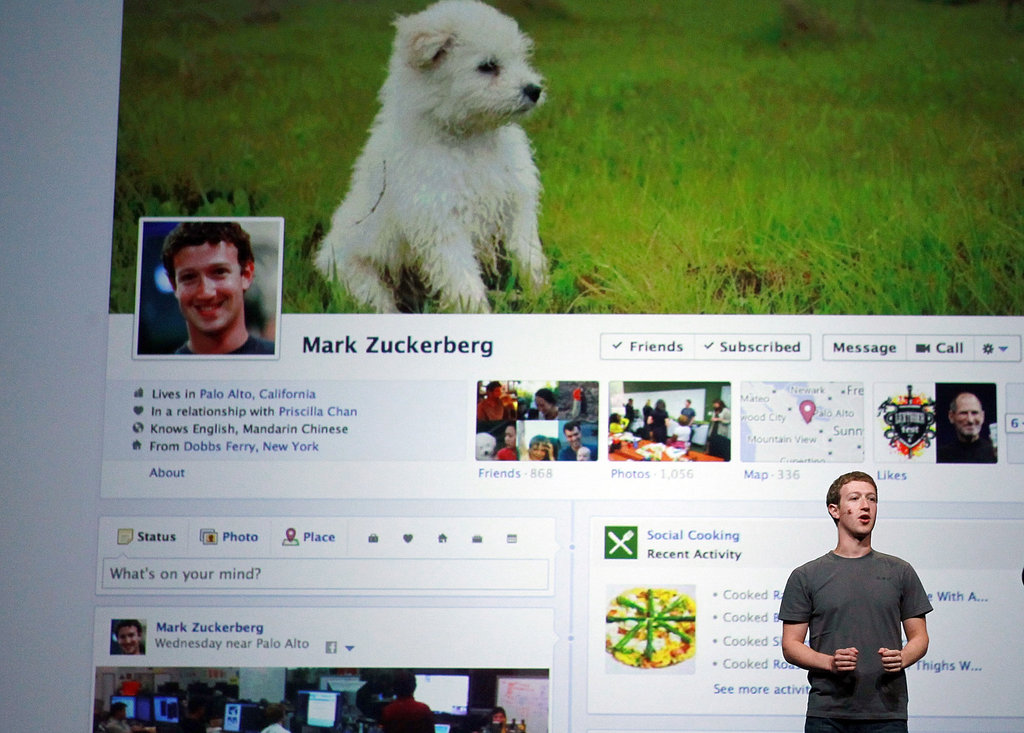
0 0 0 0 0 0
When joining the latest social network du jour, follow these best practices.
- Create an alternate email address for account sign-up: If you don't want to be found, then sign up for your social networking sites — from Flickr, Facebook, and Twitter — with a secondary or alternate email address so that when people search for you based on the email in their contact list, they don't find you immediately. This will allow you more control over who can see your profiles. If your accounts are already set up, then change the default email to a new one to prevent any new snoops. You may also consider using one email account when you sign up for sites in an effort to keep your social networking organized.
- Disable all GPS/locator apps and settings: Don't want people to know you're tweeting from the coffee shop around the corner from your ex's place at 9 a.m. on Sunday? Don't tweet with your location enabled, and don't sign up for Google Latitude, which will allow friends insight into your locale.
- Clear tracking cookies — Keep Facebook from tracking your website history by clearing your cookies often.
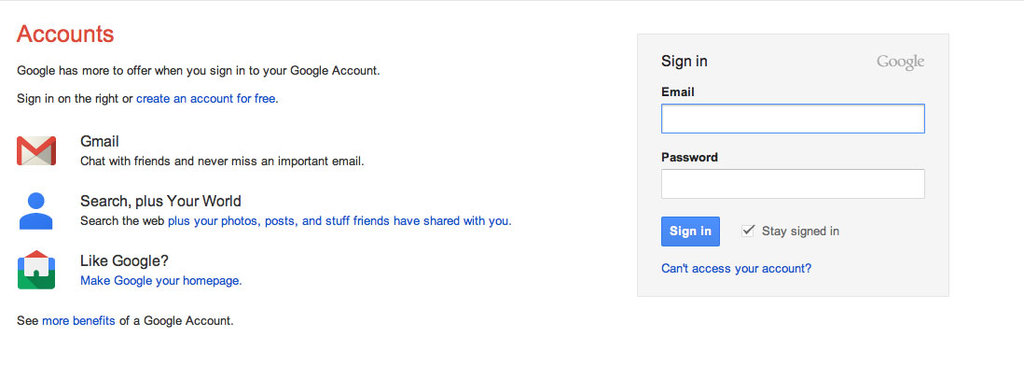
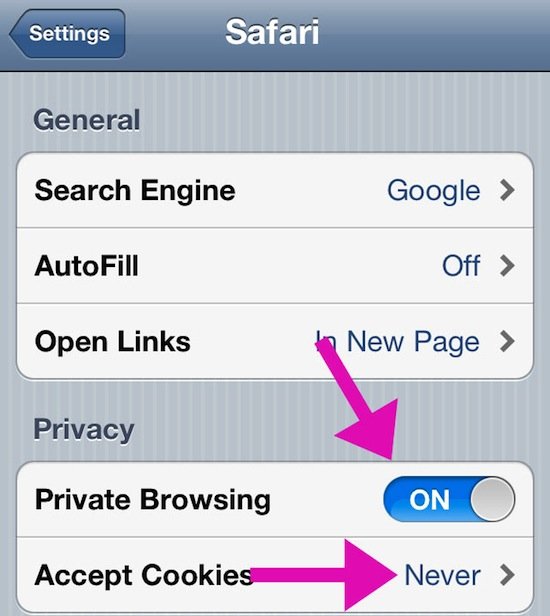

No comments:
Post a Comment